Before opening the Epson adjusment “Adjprog.exe”, adjust first the date of your computer depending of what kind of Epson Resetter did you have. And make sure there is no pending print task in your printer. download the Epson REsetter program reset . This Epson resetter is for Epson Printer Epson T110 printer. Just follow the guide below. My advise regarding the program is used it in Windows XP Desktop Computer or Laptop.
Open the executable files Click “Accept” button to open the program
![resetter]()
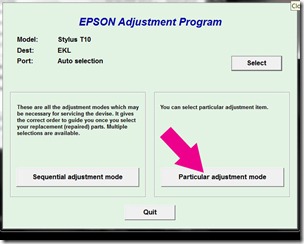
Click “Particular adjustment mode” button.
Select on “Waste ink pad counter” and click “OK” button
Check on Main pad counter and click on “Initialization” button and the program will reset the protection counter.
Click here to download the Epson REsetter program reset
Open the executable files Click “Accept” button to open the program
Click "Select" button. and choose your printer model then click "OK"
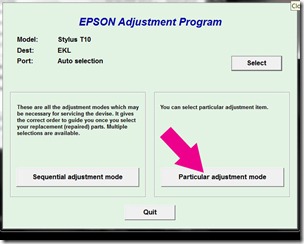
Click “Particular adjustment mode” button.

Select on “Waste ink pad counter” and click “OK” button

Check on Main pad counter and click on “Initialization” button and the program will reset the protection counter.
- Turn off the printer as a program instructed then turn on again
- Finish !
Click here to download the Epson REsetter program reset

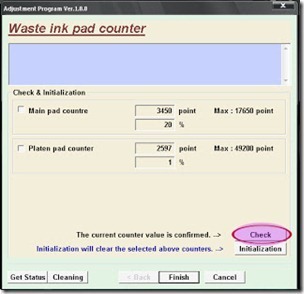


.jpg)






